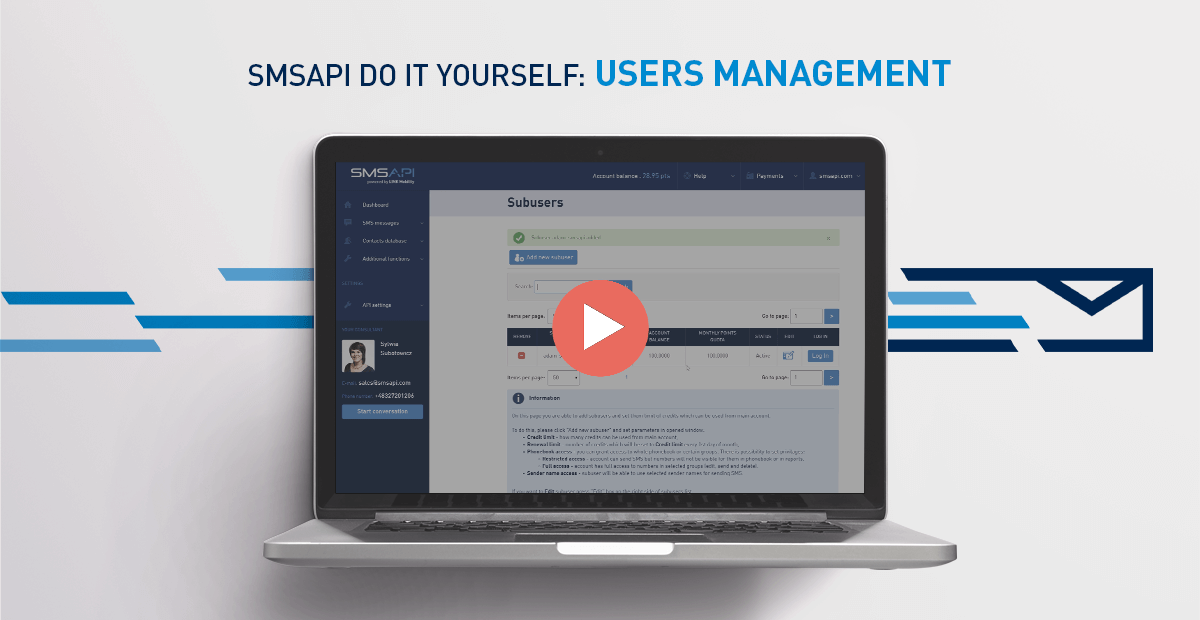
Welcome to the next part of the SMSAPI Do it yourself Guide. In this part, you will learn how to manage users of your account in the SMSAPI Customer Portal.
Manage users and subaccounts
After clicking on the account name in the upper right corner, access the Subusers tab located to in the SMSAPI account management.
Add new subuser
Click the “Add new subuser” button and fill in the basic login information (name and password) to add a new user. It is also required to determine the current status of the user’s account taken from the main account.
You should also set a monthly pool of points, automatically overwritten on the user’s account every month. Setting zero in the Account balance field will prevent this user from sending messages until the monthly pool of points renewal. Then the account status will not update.
More options
Then set the account status activity along with any description. It is also possible to limit the user’s hours and days of sending messages and set the maximum number of parts of messages sent from his account. The account may also have the Mail2sms feature enabled.
Expiration date of SMS
You can also enable the default replacement of special characters with the standard equivalents. Users may also have access to their own or shared blacklist, selected SMSAPI services and functions, their own or shared contact database, chosen sender names and templates.
After entering the settings, click “add user”. A list of all users with essential data and the ability to delete, edit and directly login to their account are in the main panel of the Subusers menu.
That’s it. See you in the next episode!





